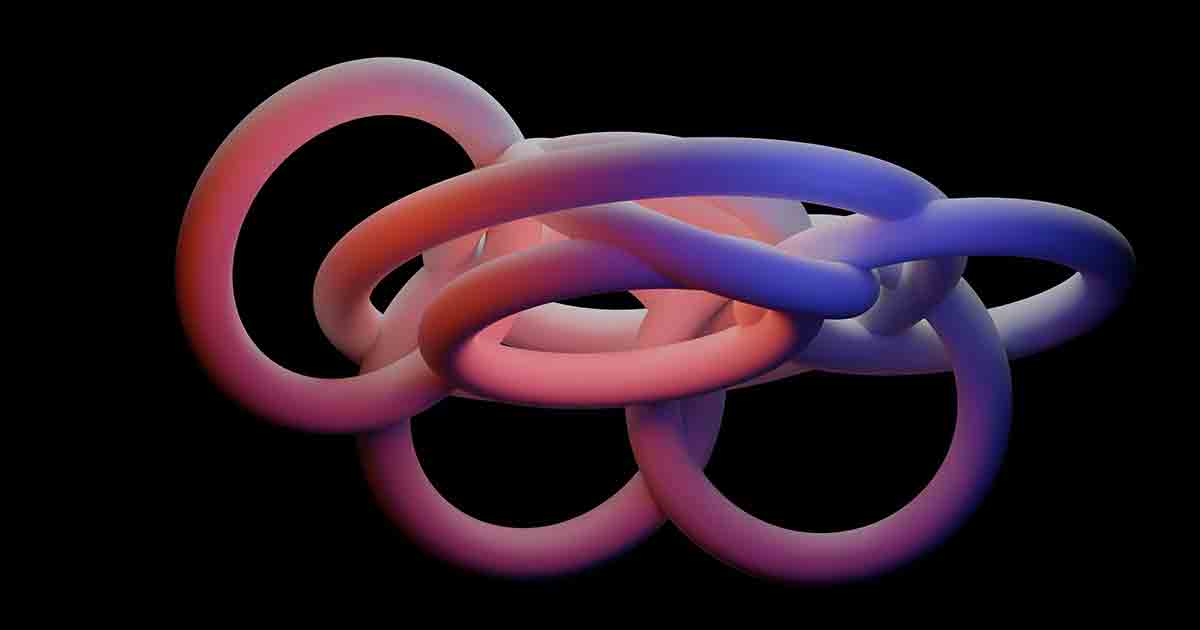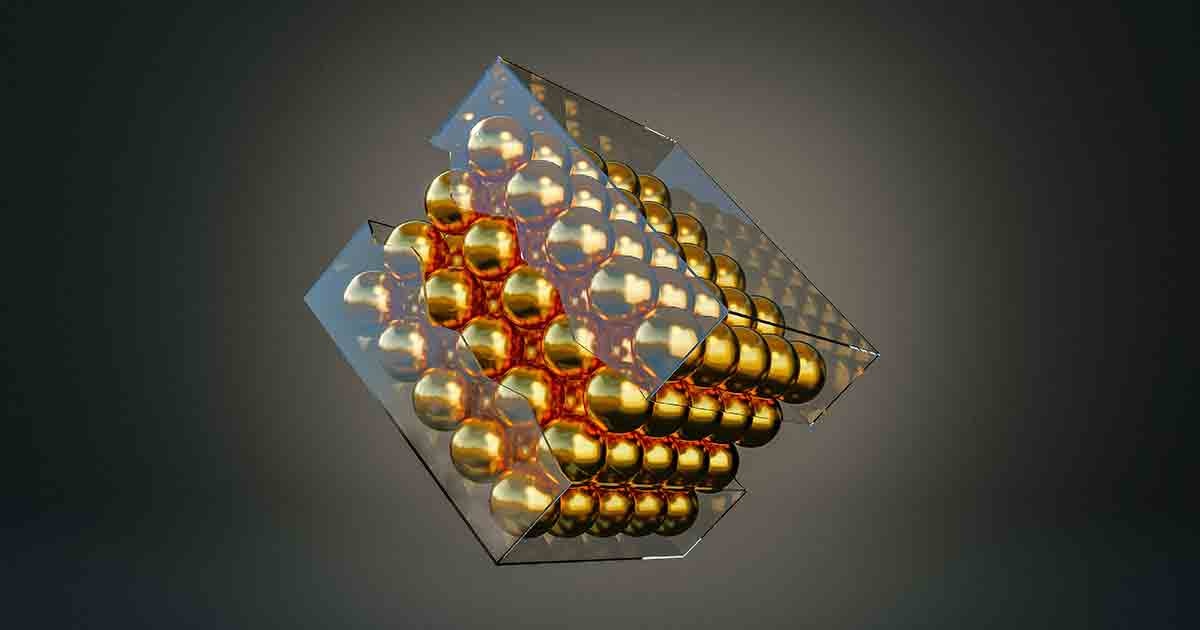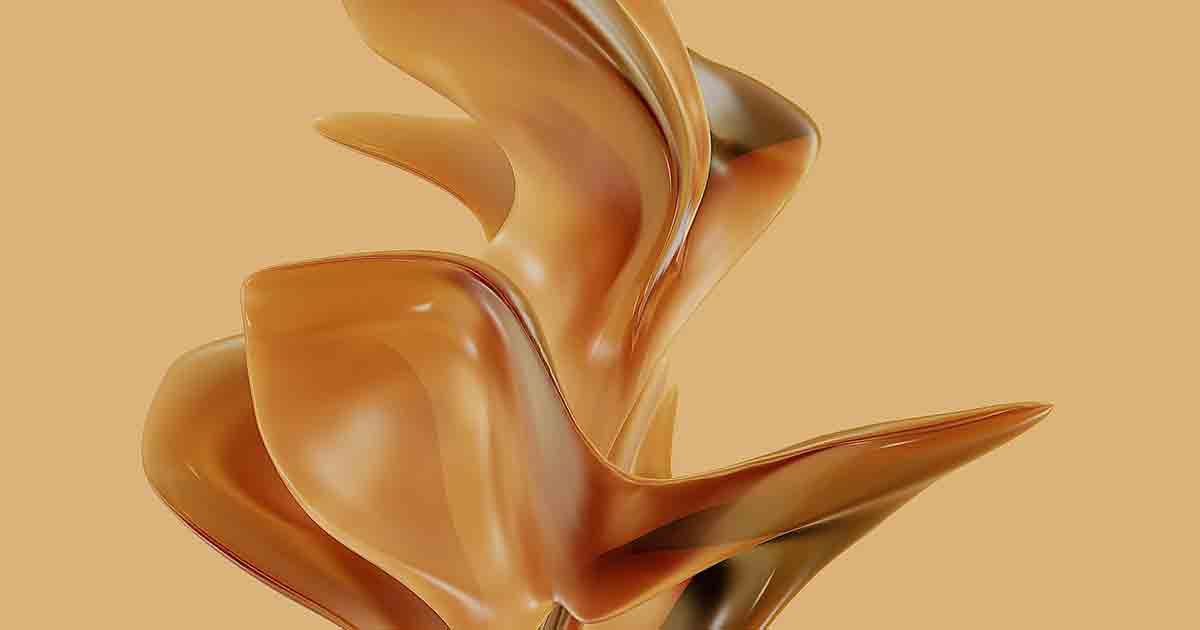How to make a 3d model pivot arm?
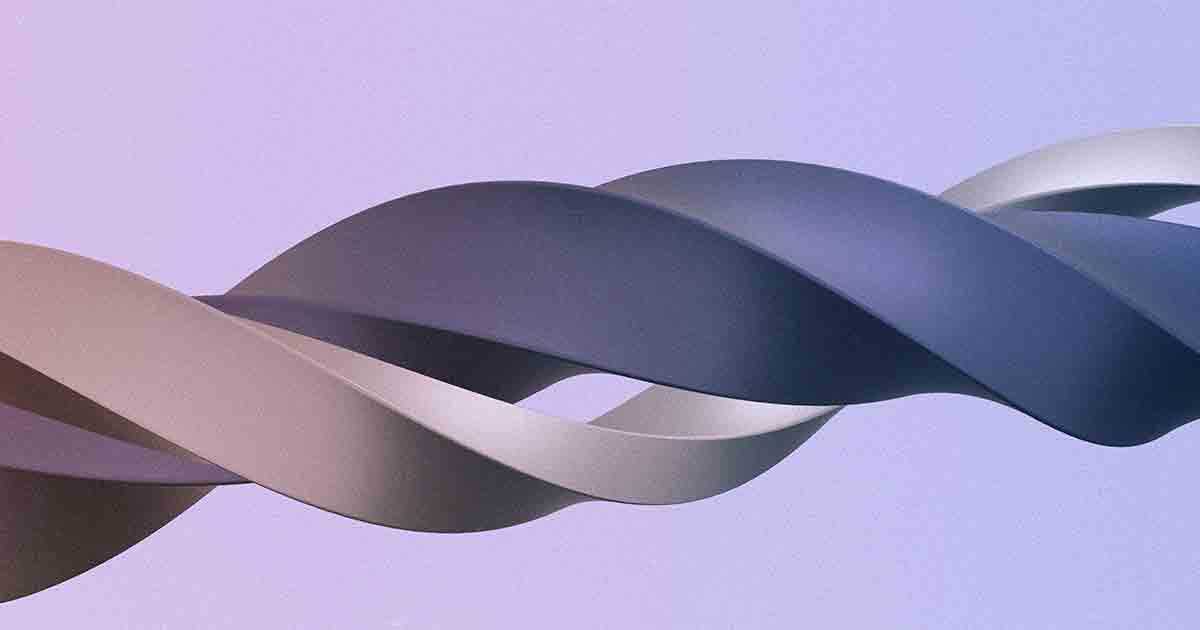
HOW TO MAKE A 3D MODEL PIVOT ARM?
HOW TO MAKE A 3D MODEL PIVOT ARM?
3D Modeling has become increasingly popular, allowing creators to bring their ideas to life in a virtual environment.
One common element in many 3D models is the pivot arm, which provides rotational movement and flexibility to various objects.
In this article, we will guide you through making a 3D model pivot arm from start to finish.
Introduction
Creating a 3D model pivot arm involves several steps, including choosing the right software, gathering reference material, designing the arm structure, adding detail and components, applying textures, adjusting the pivot points, rigging, and animating the arm.
You can create a realistic and functional 3D model pivot arm following these steps.
Understanding 3D Modeling and Pivot Arms
To start the process, it’s important to have a fundamental knowledge of 3D Modeling and pivot arms.
Using specialized software, 3D Modeling creates a three-dimensional representation of an object or scene.
Pivot arms are mechanical components that allow rotational movement around a fixed point.
Choosing the Right Software for 3D Modeling
To create a 3D model pivot arm, you need reliable 3D modeling software.
Various options are available, ranging from beginner-friendly tools to more advanced software.
Some popular choices include Autodesk Maya, Blender, and Cinema 4D. Research and choose the software that best suits your needs and skill level.
Gathering Reference Material and Measurements
Gathering reference material and measurements is crucial to ensure accuracy and realism in your 3D Model.
Look for images, blueprints, or physical objects similar to the pivot arm you want to create.
Pay attention to details such as size, shape, and proportions.
This reference material will serve as a guide throughout the modeling process.
Creating the Base Structure of the Pivot Arm
Start by creating the base structure of the pivot arm. Use basic geometric shapes such as cylinders and cubes to form the major components.
Ensure that the dimensions and proportions align with your reference material.
Pay attention to the joint connections and pivot points, as these will determine the range of movement for the arm.
Adding Detail and Components to the Arm
Once you have the base structure in place, it’s time to add detail and components to the arm.
Consider the purpose and functionality of the pivot arm and add elements such as gears, brackets, or connectors.
Please pay attention to the fine details and ensure they align with your reference material.
Applying Textures and Materials
Apply textures and materials to make your 3D model pivot arm visually appealing.
Depending on the software you’re using, you can either create custom textures or use pre-existing ones.
Consider the material properties of the components in your pivot arm, such as metal, plastic, or rubber.
Apply textures accordingly to achieve a realistic look.
Adjusting the Pivot Points and Rotation
Next, it’s time to adjust the pivot points and arm rotation.
This step is crucial as it determines the range and ease of movement.
Use the software’s tools to set up the pivot points correctly.
Experiment with different rotation angles and ensure the arm moves smoothly and realistically.
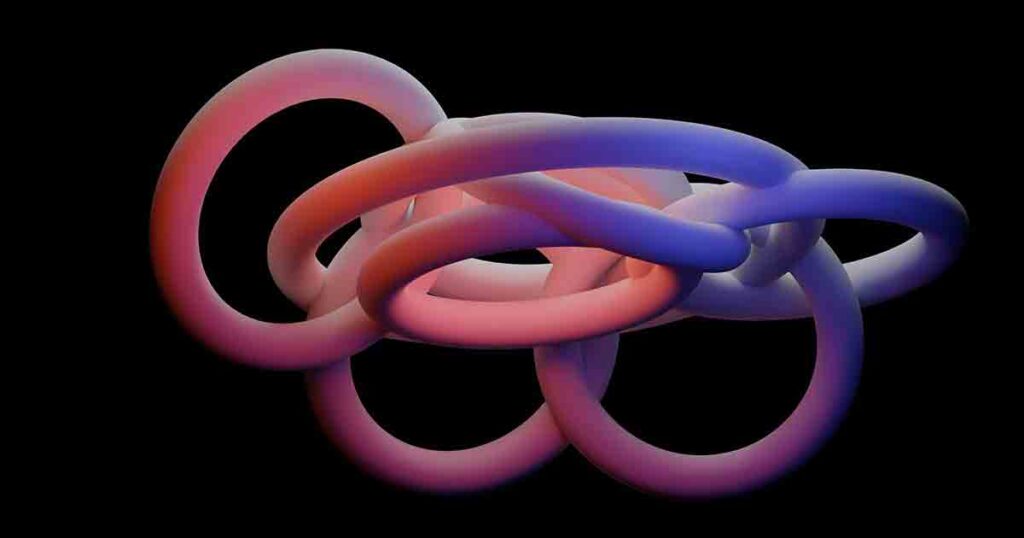
Rigging and Animating the Pivot Arm
To bring your pivot arm to life, you need to rig and animate it.
Rigging involves creating a skeletal structure for the arm, which allows you to control its movement.
Set up the joints, bones, and constraints to enable realistic animation.
Test the arm’s movement and adjust to achieve the desired result.
Testing and completing the 3D Model
After rigging and animating, you must thoroughly test your 3D model pivot arm.
Ensure that all components move as intended without glitches or errors.
Make any necessary adjustments to improve the functionality and overall look of the arm.
Pay attention to details such as smoothness of movement and proper alignment.
Exporting and Sharing the 3D Model
Once satisfied, it’s time to export and share your 3D model pivot arm.
Export it in a suitable format, such as OBJ or FBX, depending on the intended use.
If you plan to showcase your work online, consider creating high-quality renders or animations to highlight the features of your pivot arm.
Conclusion
Creating a 3D model pivot arm requires technical skills, creativity, and attention to detail.
If you apply the steps listed in this article, you can create a realistic and functional pivot arm for your 3D models.
Remember to choose the right software, gather reference material, design the structure, add detail, apply textures, adjust pivot points, rig, animate, test, and complete your 3D Model.
With practice and perseverance, you’ll master the art of making 3D Model pivot arms.
FAQ
Q: Is 3D Modeling difficult to learn?
A: Like any skill, 3D Modeling requires dedication and practice. While it can be challenging at first, with the right resources and perseverance, you can become proficient in 3D Modeling.
Q: Can I use free 3D modeling software?
A: Several free 3D modeling software options, such as Blender, are available.
These tools offer powerful features and can be a significant starting point for beginners.
Q: How long does creating a 3D model pivot arm take?
A: The time required to create a 3D model pivot arm depends on various factors, including complexity, your skill level, and the software you’re using.
It can range from a few hours to several days.
Q: Can I use my 3D model pivot arm in video games or animations?
A: Absolutely! Once you’ve created your 3D model pivot arm, you can utilize it in various applications, including video games, animations, simulations, or 3D printing.
Q: Where can I find additional resources to learn 3D Modeling?
A: There are many online tutorials, courses, forums, and communities dedicated to 3D Modeling.
Websites like YouTube, Udemy, and CG Cookie offer many resources to help you enhance your skills.